SysSupport Management : The Best FREE Management Report tool for companies that use SCCM
Here is a Free support tool for SCCM. This tool will be used by all your Management people to provide the best remote support to your user base.
SCRIPTSPROGRAMSSCCM
b
4/9/20254 min read
What do we have here?
This is an tool to use side by side with the previous SysSupport.
You need to install SysSupport and have the database configured before you can use this tool.
If you have completed that install, stop here and go follow that blog article
Day after day I get requests for who has this software installed or make reports relating to users, computers, or software. Rather than making a bunch of reports for the daily random questions I'll just give them this tool and they can get their results in 30 seconds or so.
Features...
This tool is for non-admin users. Specifically all those management or asset people constantly asking for a report to see:
Who has x software installed?
or what software is on x computer?
or what computers is x using?
or conversely who is using x computers?
or...
and we can export to excel (assuming you have excel installed)
The options tab is where you tell the tool how to connect to the SQL database.
here is an example connection string I use to connect to the SCCM database. yours may be different
Server=SQLHA01\SCCMSQLDB;Database=CM_ABC;Integrated Security=True;TrustServerCertificate=True;
Server=SQLHA01\SCCMSQLDB
Server: Specifies the SQL Server instance to connect to.
SQLHA01: This is the hostname or network name of the server where SQL Server is running.
\SCCMSQLDB: This indicates a named instance of SQL Server. SQL Server allows multiple instances to run on the same machine, and each instance has a unique name. Here, SCCMSQLDB is the name of the instance.
If this were a default instance, you would only see the server name (e.g., Server=SQLHA01).
Database=CM_ABC
Database: Specifies the name of the database to connect to.
CM_ABC: This is the name of the database on the SQL Server instance.
Integrated Security=True
Integrated Security: This indicates that the connection will use Windows Authentication (also known as integrated security).
True: Enables Windows Authentication, meaning the current Windows user credentials will be used to authenticate with SQL Server.
If this were set to False, you would need to provide a username and password (e.g., User ID=myuser;Password=mypassword).
TrustServerCertificate=True
TrustServerCertificate: This is related to SSL/TLS encryption for the connection.
True: The client will trust the server’s SSL/TLS certificate without validating it. This is often used in development or testing environments where a valid certificate is not available.
In production environments, this should typically be set to False, and a valid certificate should be used to ensure secure communication.
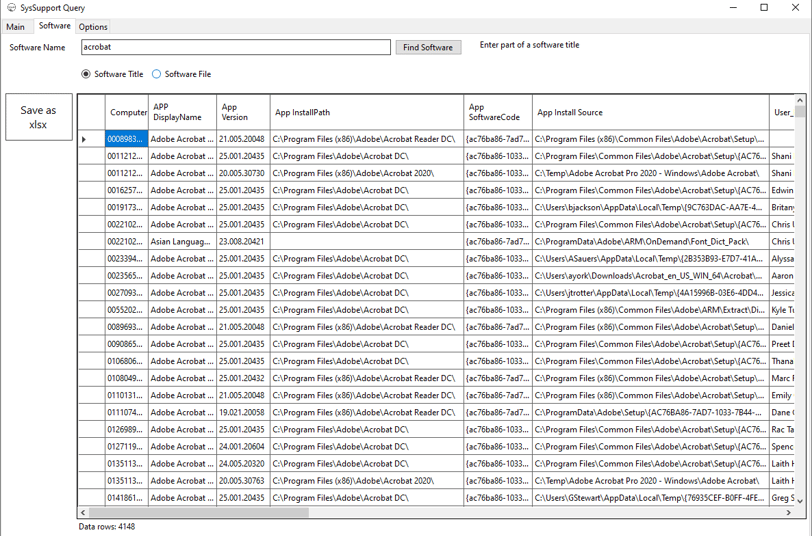
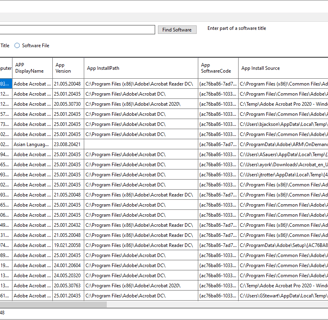
This version is different from SysSupport by removing the administrative required portions and adding a software tab.
Search via Software name (the name in Add/Remove Programs)
Search via Software files (appname.exe)
Export to Excel to manipulate the data.
Prerequisites...
This tool requires a database and access to said database.
This doesn’t just pull data from SCCM. That would be tool slow for those locations across the world. And I don’t want to give you a slow tool. Also it is best not to directly query the SCCM database. So we will need a few things in place to get this working.
1. You will need to create a database (I call mine TOOLS) that will store some information that we retrieve from SCCM. I placed mine on the same server as SCCM.
If you don’t know how to create a database, then contact your SQL server guy. I’m sure he would add a blank database next to the sccm server database.
If you don’t know where this is located, then you need to get a better understanding of what SCCM is and how to support it properly (or find your SCCM admin).
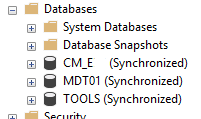
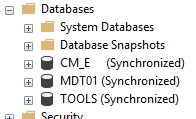
2. You will need to EDIT, then run my SQL Script. This will create all the tables, views, stored procedures, and account needed to access the data. The script name is Sysupport.sql.txt and stored within the zip file you get below. you will need to make the following changes before running the script.
You need to create the initial database manually first. I named mine TOOLS. I didn't want to add this to the script for reasons.
You will either need to remove the portions relating to the user account and just use domain users for read access to the database, or create a domain user group to allow access. I used GG_SCCM_ReadOnly as my group name, then moved the users of the tool into this group.
Replace the [TOOLS] in the top line with the database you created for sysupport
replace all instances of <<MYDOMAIN>> with your actual domainname: Example MICROSOFT
replace all instances of <<CM_SITECODE>> with your actual sitecode: example CM_ABC
Set up a job to run the Stored Procedure as a scheduled task
3. You will need to install the actual tool.
It just throws all the needed files into a folder, then creates a shortcut to it.
The tool Requires admin access to run
The tool requires you have access to read the TOOLS database created above.
4. You need windows desktop runtime 8. The setup should download and install it, but if you use the ms, then you'll want to setup the runtime as a dependency in sccm. I assume everyone is running 64 bit at this point. Here is the link
