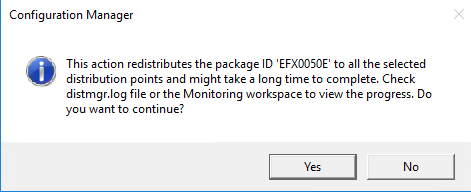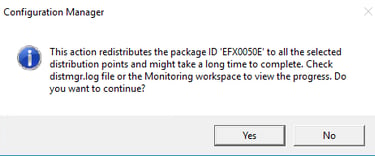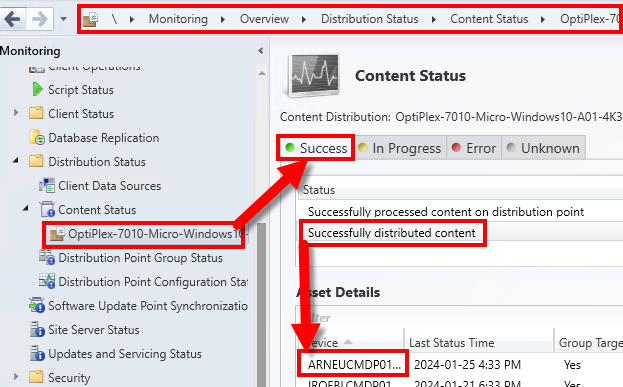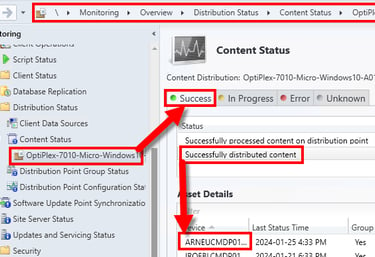Failed to Run Task Sequence
This article is all about different Failures when running a task sequence during Operating System Deployment (OSD) while using MECM/SCCM
SCCM
b
1/25/20243 min read
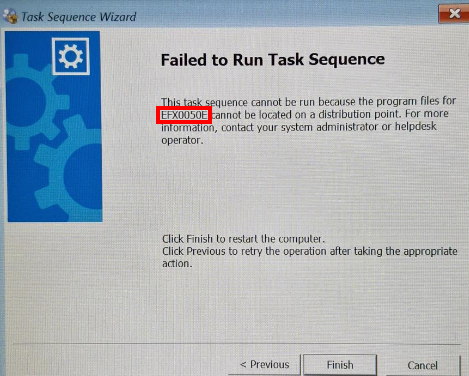
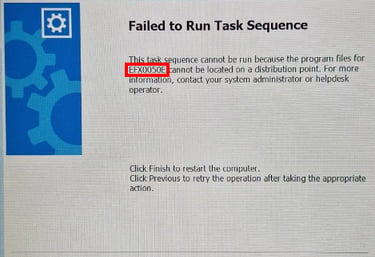
The task sequence cannot be run because the program files for ABC00xxx cannot be located on a distribution point. For more information, contact your system administrator or helpdesk operator.
If you are deploying images with System Center, then you have seen an image like this one. Typically, I would ask the technician if they looked at the logs before they called me, but this one is pretty straight forward. We have the PackageID displayed in the error and can identify what needs to be resolved with a little information from the tech.
Information needed to resolve this problem:
What method of deployment are you using?
USB or PXE or from software center?
Where are you located or what is a local ipaddress?
This information would allow me to better identify the local distribution point that is missing the files.
Which task sequence are they using.
For me I only have Production and testing and they all should be using production unless told otherwise.
Lets find the package associated with this item referenced in the task sequence. To find the reference item in MECM/SCCM console go to Software LibraryOverviewOperating SystemsTask SequencesOSD
Then click on the references tab at the bottom, then find the matching PackageID
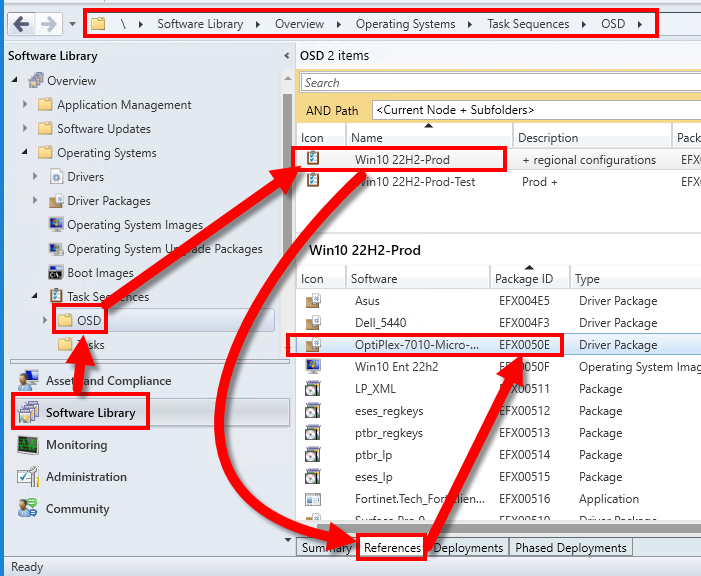

Here we notice a driver package for the OptiPlex 7010 micro is the culprit for our tech's woes.
Right-click on the line item and click “View” content Status


This will take you to MonitoringOverviewDistribution StatusContent Status<Reference Object Name>
Click error and find the reason for the failure and the associated distribution point.
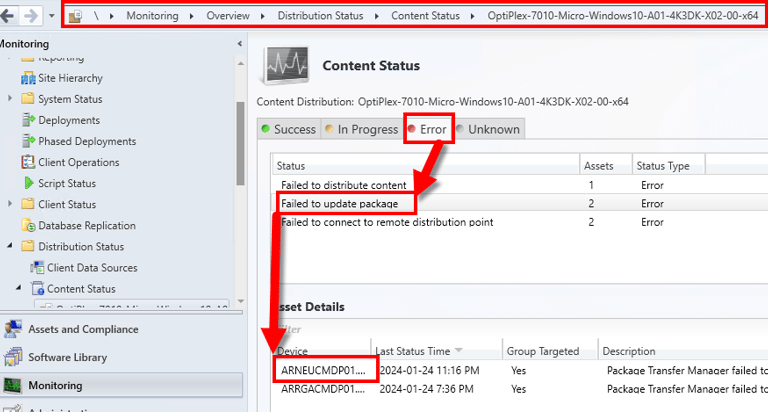
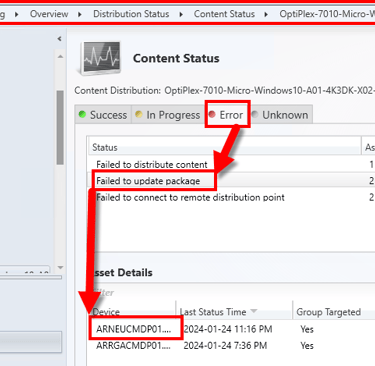
For this particular distribution point I know that it has issue because it is located at a site in the mountainous jungles of Argentina that doesn't has a local UPS and frequent power outages. I expect some packages to fail occasionally due to the conditions of the site and I have to regularly monitor these types of problems.
Conveniently there is a simple solution. Right-Click and select redistribute. Then click on Yes.
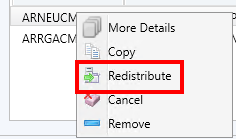
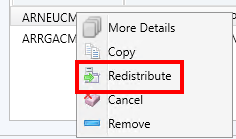
You can follow the progress by watching a few logs.
My configuration manager logs are located here. D:Program FilesMicrosoft Configuration ManagerLogs
distmgr.log would let you know the package is entering the queue.
Adding package 'EFX0050E' to package processing queue.
Started package processing thread for package 'EFX0050E', thread ID = 0x22C8 (8904)
Processing package EFX0050E (SourceVersion:1;StoredVersion:1)
Start updating package EFX0050E on server ["Display=ARNEUCMDP01.domain.com"]MSWNET:["SMS_SITE=EFX"]ARNEUCMDP01.domain.com...
Exiting package processing thread for package EFX0050E.
PkgXferMgr.log will let you know that the files are actually transferring to the DP.
Sending thread starting for Job: 203756, package: EFX0050E, Version: 1, Priority: 2, server: ARNEUCMDP01.domain.COM, DPPriority: 200
Sent status to the distribution manager for pkg EFX0050E, version 1, status 0 and distribution point ["Display=ARNEUCMDP01.domain.com"]MSWNET:["SMS_SITE=EFX"]ARNEUCMDP01.domain.com
Sending file 'ARNEUCMDP01.domain.comSMS_DP$47882B696D13C8227D45D7CEC22E007F35023B51793FB81007FECA44128A4DF9-027C9183-B643-40DF-9CBE-C0CD88761D41.EFX0050E.temp'
Finished sending SWD package EFX0050E version 1 to distribution point ARNEUCMDP01.domain.COM
Or you can just look within the console and see the status as successful.